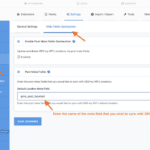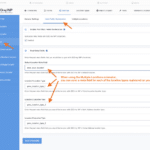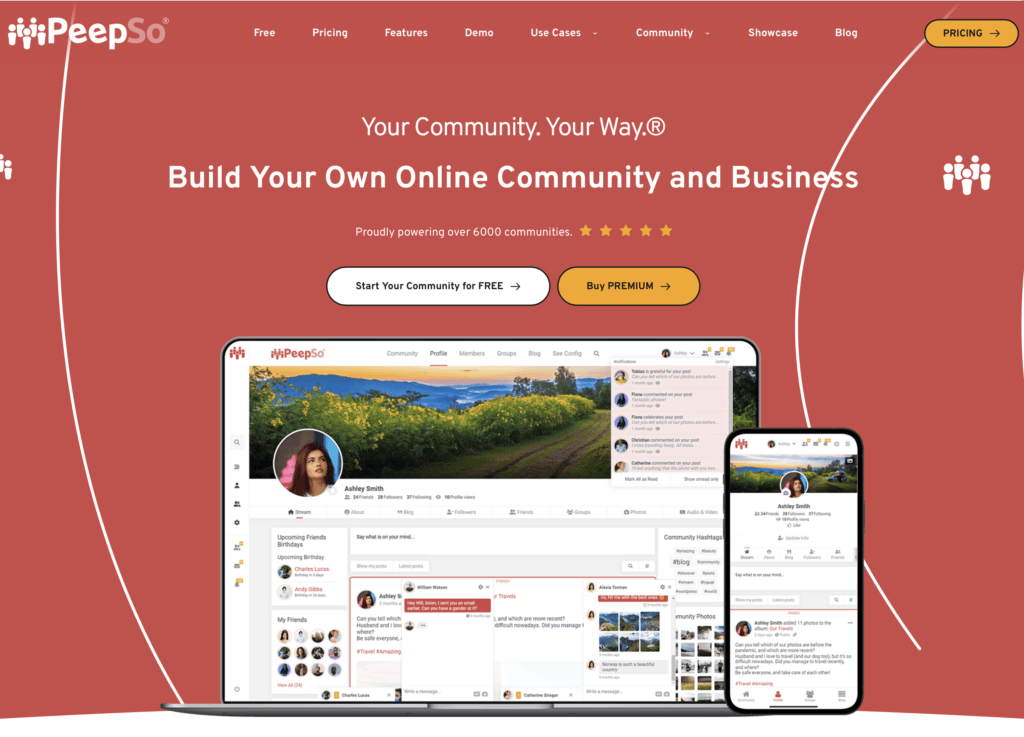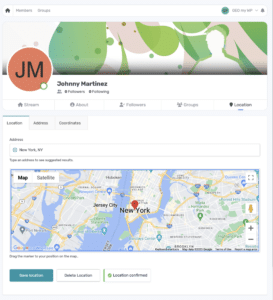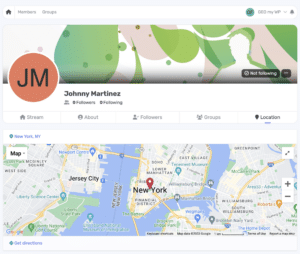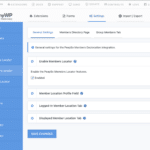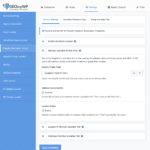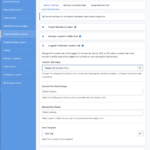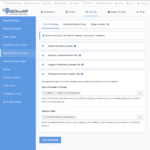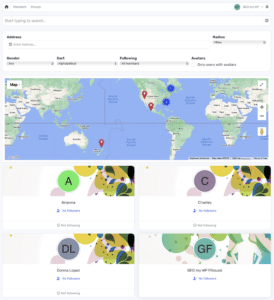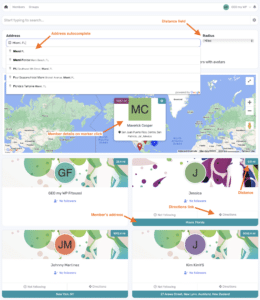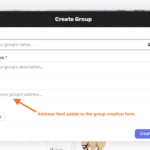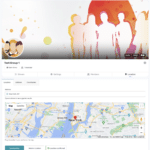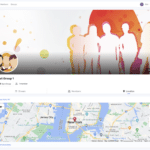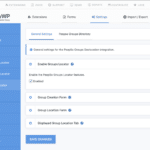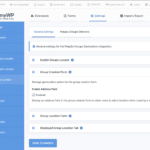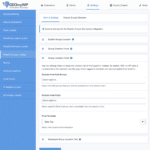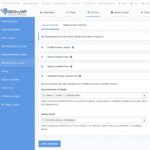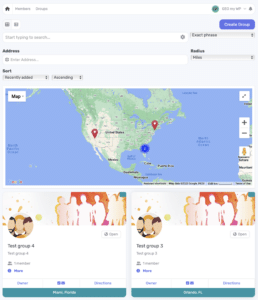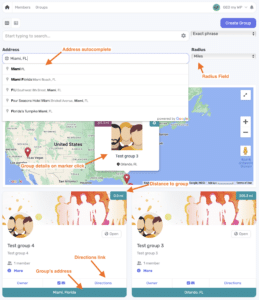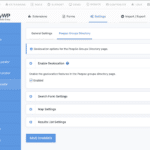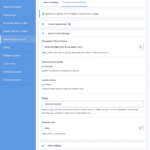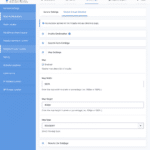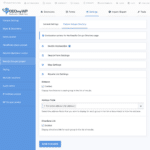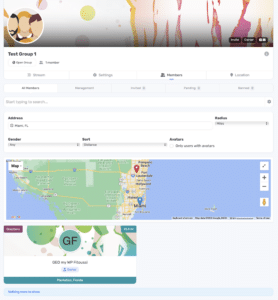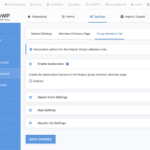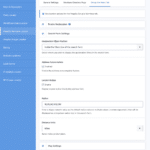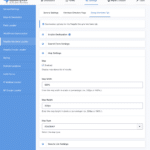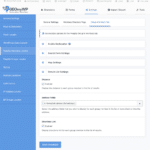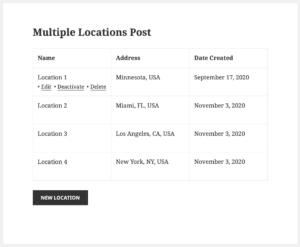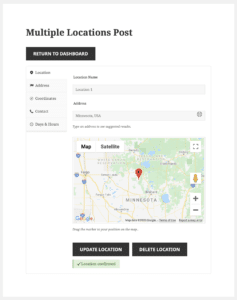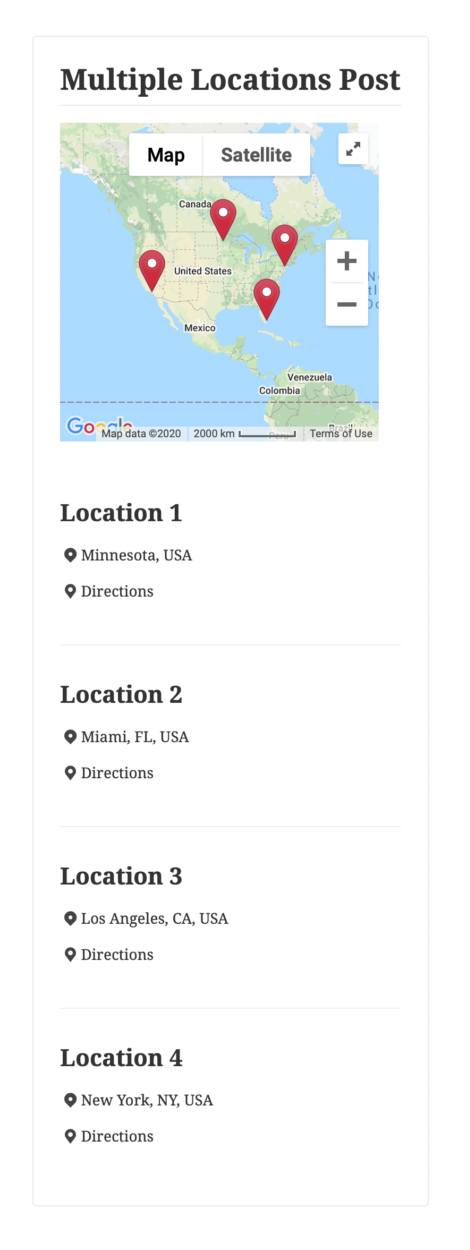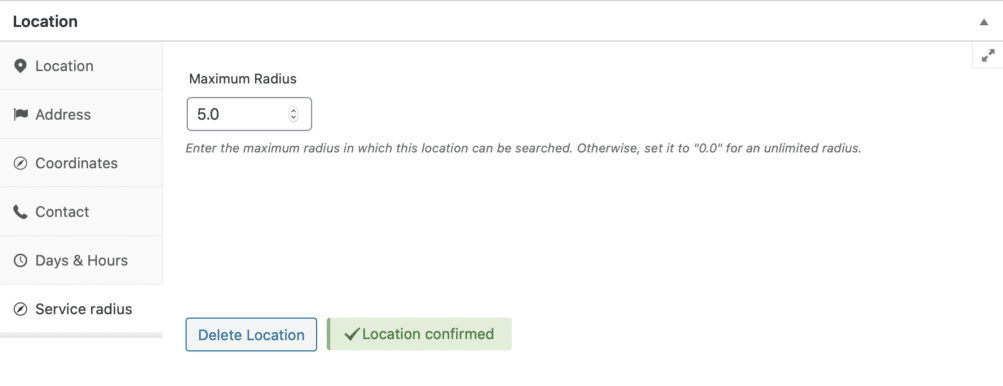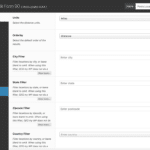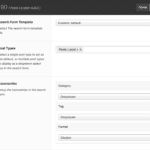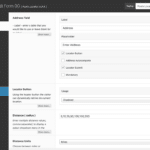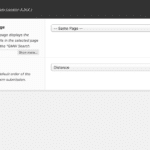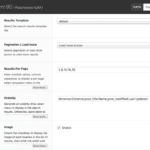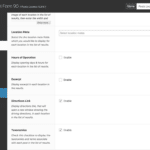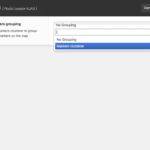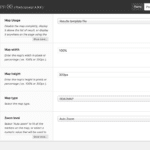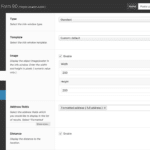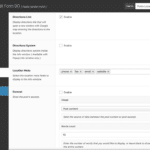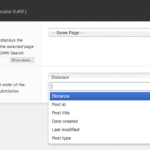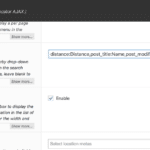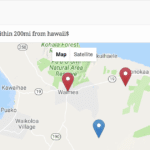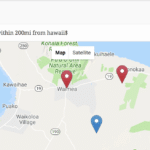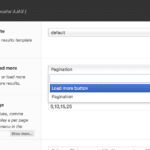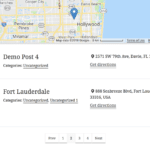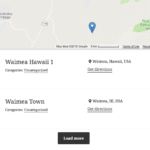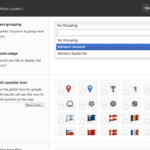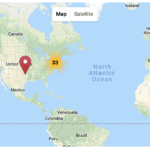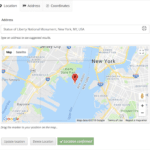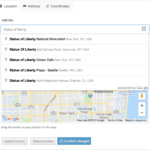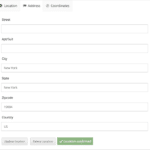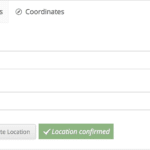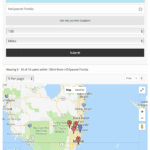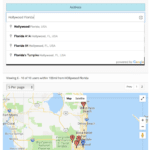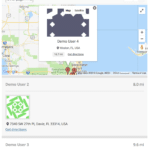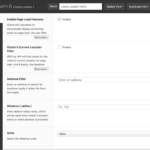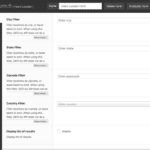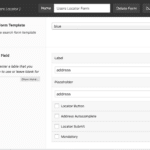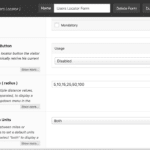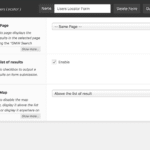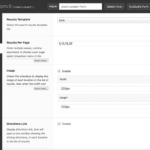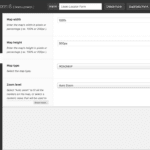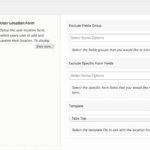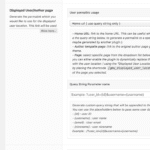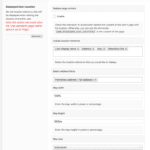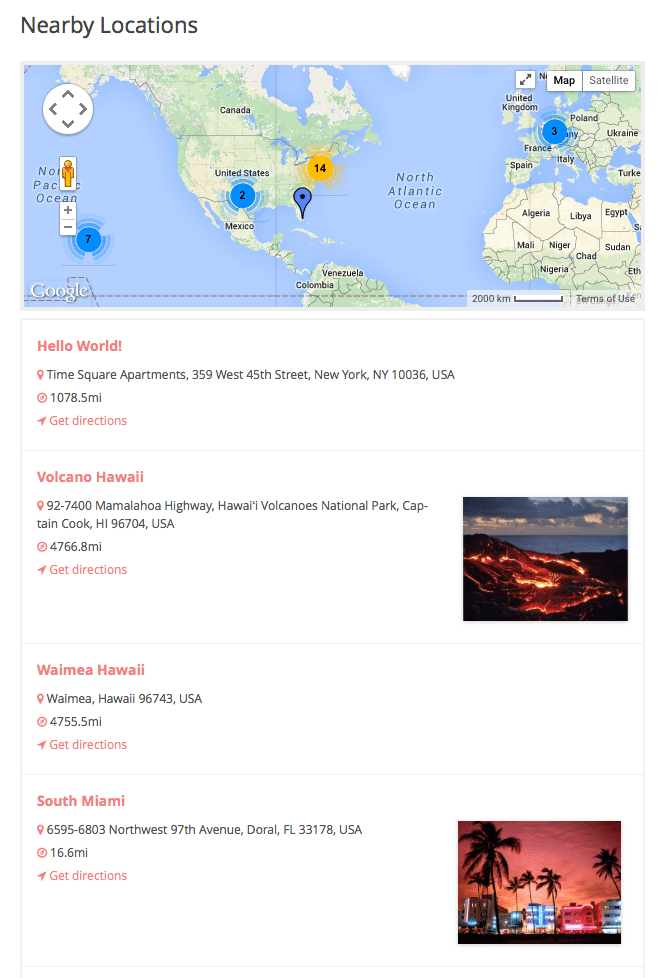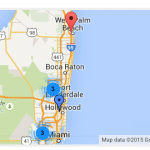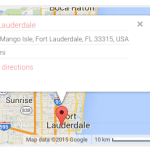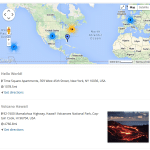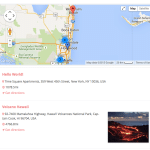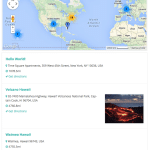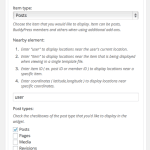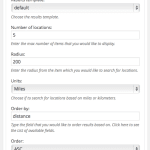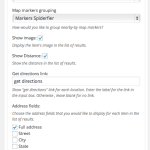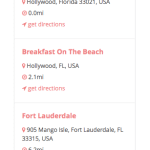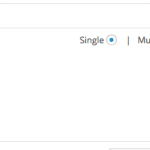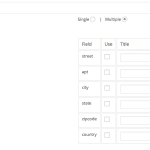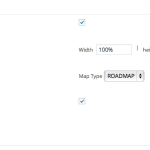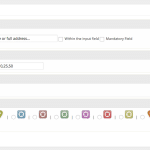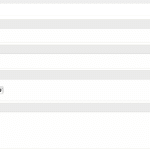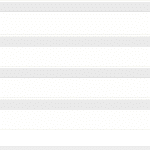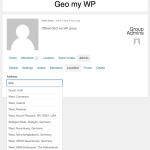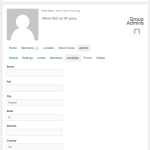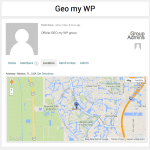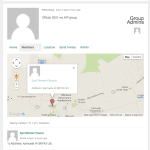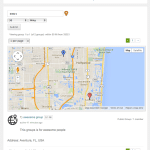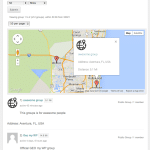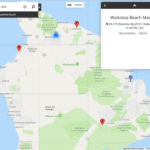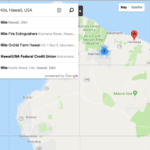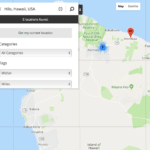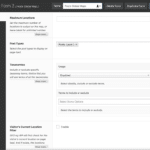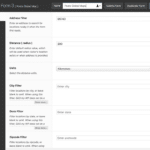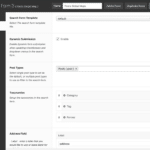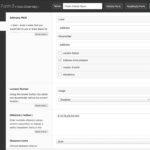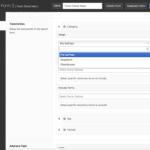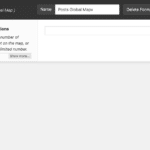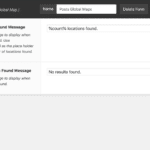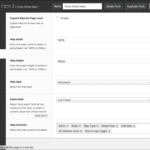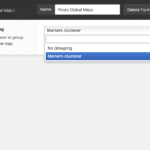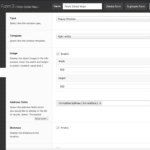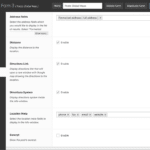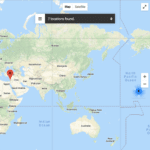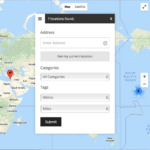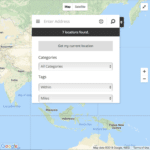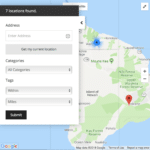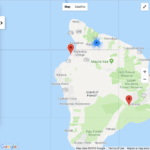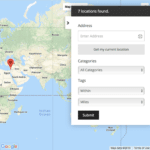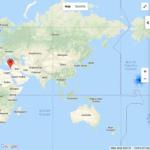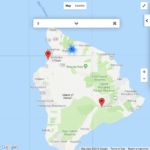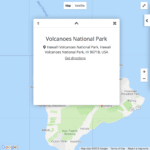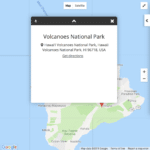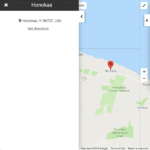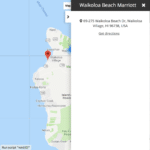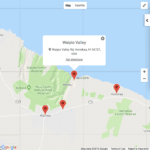Please note that the PeepSo Geolocation extension is currently in beta and is only compatible with GEO my WP v4.0 which is in beta as well. You can read about the latest beta of GEO my WP v4.0 and download it from
here.
"PeepSo is a super-light and free social networking plugin for WordPress that allows you to quickly and easily add a social network or an online community right inside your WordPress site. PeepSo is highly efficient and user-friendly, similar to Facebook in terms of easy use – but with better productivity."
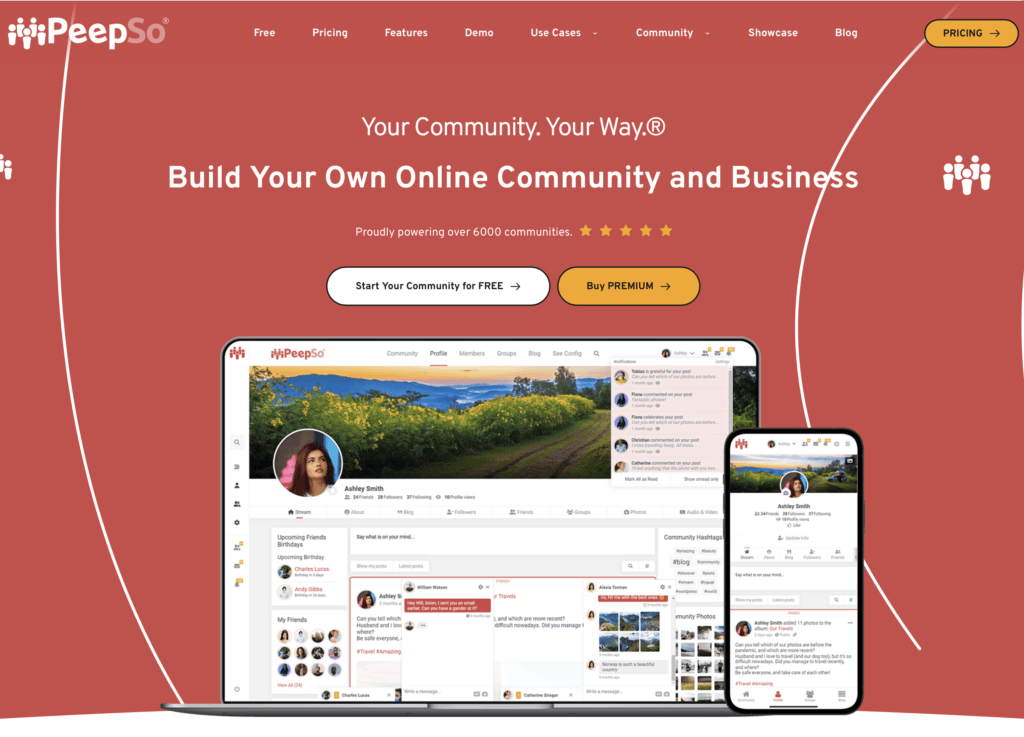
GEO my WP plugin and the PeepSo Geolocation extension enhances the PeepSo plugin with mapping and proximity search features. It allows members to add a location to their member profile and their groups and to search for nearby members and groups based on address and distance.
PeepSo Geolocation key features
- PeepSo members can add a location to their profile and see the location of other members.
- Proximity search features allow members to search and find other members based on address and distance.
- Members can add a location to their groups and see the location of other groups.
- Add proximity search features to the PeepSo Groups Directory page to search and find nearby groups.
- Use GEO my WP form builder to create advanced proximity search forms that search and find PeepSo members ( requires the WordPress Users Locator extension ).
Requierments
- WordPress v5.4+
- GEO my WP v4.0+
- PeepSo core plugin ( free ) v6.0+
- PeepSo Groups ( included with PeepSo subscription) if you wish to use the Groups Geolocation features.
Live demos
Here you can find the demo site that showcases the different features of the PeepSo Geolocation extension.
PeepSo Members Geolocation Features
Using the PeepSo Members Geolocation feature, PeepSo members can add a location to their profile, they can see the location of other members, and can search for other members based on location and distance to find nearby members.
PeepSo Member Geotagging
There are a couple of ways members can add a location to their profile:
1. Using one of the PeepSo member profile fields - you ( as the admin ) can select the profile field that you would like to use as the address field on GEO my WP's Settings page.
2. Using the location tab that GEO my WP adds to the member's profile page. Members can easily add their location by entering an address, a set of coordinates, or dragging the marker on the map.
Once a member adds a location to his or her profile, other members will be able to see that user's location on the map and search for that member based on an address and distance.
Front-End Location Tab
-
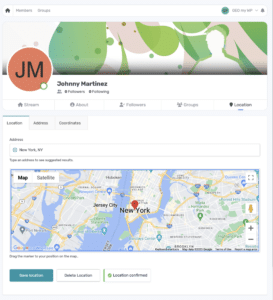
-
Logged-in Member Location Tab.
-
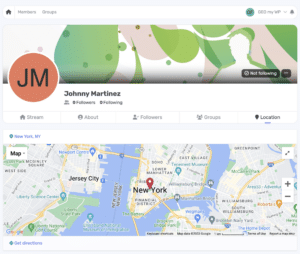
-
Viewable Member Location Tab
Settings Pages
-
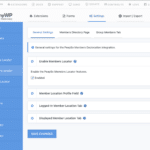
-
Members Geolocation General Settings 1
-
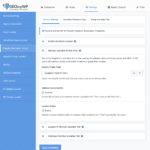
-
Members Geolocation General Settings 2
-
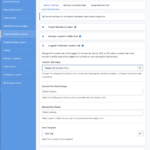
-
Members Geolocation General Settings 3
-
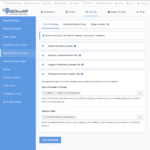
-
Members Geolocation General Settings 4
Live Demo
Here you can see a live demo of the Location tab of the member's profile page. To change the location of the user, you can log in here using the credentials below:
- Username: demo
- Password: demo
PeepSo Members Proximity Search
The PeepSo Members Geolocation extension integrates with the Members Directory page of the PeepSo plugin and enhances it with proximity search and geolocation features. The extension extends the search form of the Members Directory page with address and radius fields to allow searching for members nearby. In addition, it adds a map above the list of results showing the location of the members, the distance and directions link to each member in the results, and it allows sorting the results by distance.
Front-End Screenshots
-
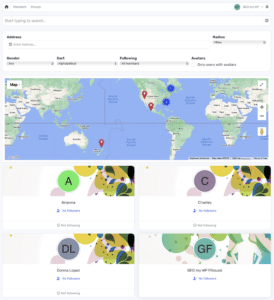
-
Members Directory 1
-
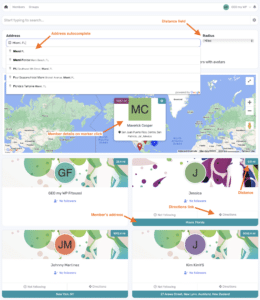
-
Members Directory 2
Settings Pages
-
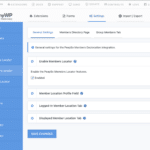
-
Members Geolocation General Settings 1
-
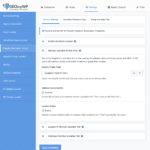
-
Members Geolocation General Settings 2
-
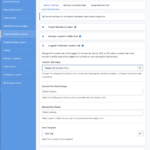
-
Members Geolocation General Settings 3
-
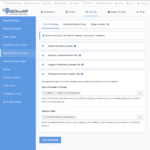
-
Members Geolocation General Settings 4
Live Demo
Here you can see a live demo of the geolocation features added to the PeepSo Members Directory page.
PeepSo Groups Geolocation Features
Similar to the geolocation features added to PeepSo Members, the PeepSo Geolocation also integrates with PeepSO Groups. Using the PeepSo Groups Geolocation feature, group admins can add a location to their groups, they can see the location of other groups and can search for groups based on location and distance to find nearby groups.
PeepSo Groups Geotagging
GEO my WP adds a Location tab to the Group's profile page to allow members to easily add a location to their groups by entering an address, a set of coordinates, or by dragging the marker on the map. GEO my WP also adds an address field to the Group Creation form to allow admins to add a location when creating a new group.
Once a group has a location, members will be able to see its location on the map and search for that group based on an address and distance.
Group's Location Tab
-
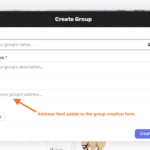
-
Groups Creation Form
-
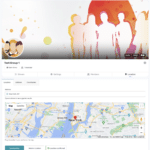
-
Groups Location Tab - Location Form
-
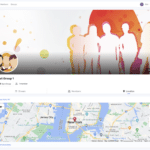
-
Groups Location Tab - Map
Settings Page
-
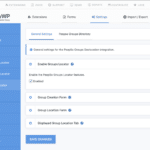
-
Groups Geolocation Settings 1
-
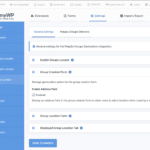
-
Groups Geolocation Settings 2
-
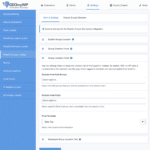
-
Groups Geolocation Settings 3
-
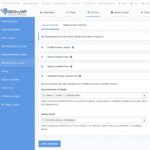
-
Groups Geolocation Settings 4
Live Demo
Here you can see a live demo of the Location tab of the group's profile page. To create a test group or change the group's location, you can log in here using the credentials below:
- Username: demo
- Password: demo
PeepSo Groups Proximity Search
The PeepSo Groups Geolocation extension integrates with the Groups Directory page of the PeepSo plugin and enhances it with proximity search and geolocation features. The extension extends the search form of the Groups Directory page with address and radius fields to allow searching for nearby groups. In addition, it adds a map above the list of groups showing the location of the groups, the distance and directions link to each group in the results, and it allows sorting the results by distance.
Front-End Screenshots
-
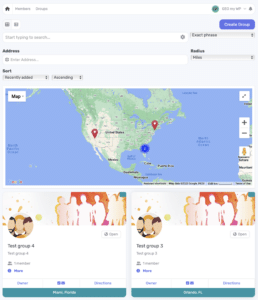
-
Groups Directory Geolocation
-
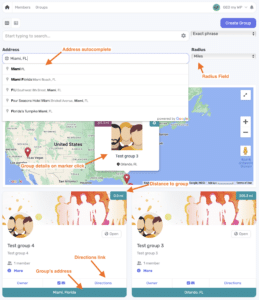
-
Groups Directory Geolocation
Settings Pages
-
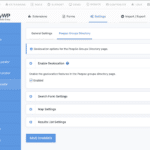
-
Groups Directory Settings 1
-
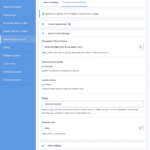
-
Groups Directory Settings 2
-
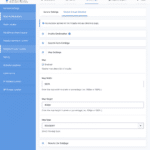
-
Groups Directory Settings 3
-
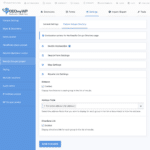
-
Groups Directory Settings 4
Live Demo
Here you can see a live demo of the geolocation features added to the PeepSo Groups Directory page.
PeepSo Groups Members Tab
GEO my WP extends with geolocation and proximity search features also the Group Members tab and makes it possible to search for nearby group members. The same way it does with the Members Directory page.
Front-End Screenshots
-
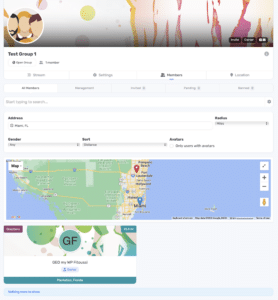
-
Group Members Tab
Settings Pages
-
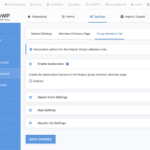
-
Groups Members Tab Settings 1
-
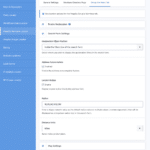
-
Groups Members Tab Settings 2
-
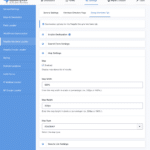
-
Groups Members Tab Settings 3
-
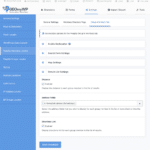
-
Groups Members Tab Settings 4
Live Demo
Here you can see a live demo of the geolocation features added to the PeepSo Groups Members tab.